
SoundLib

The main page lists the basic info about one sound, including name, format, and general comments. Two copies for each sound (master and backup) can be entered and their catalog numbers, status, and location is displayed. Click on the speaker icon to hear a preview direct from disk. Audio links can be created for each sound individually or by mass importing folder or disks.
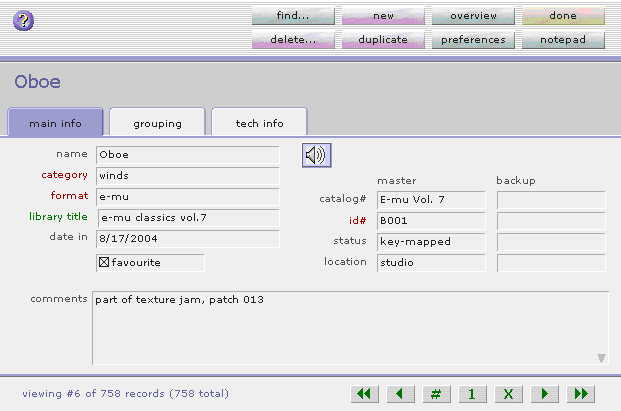
The grouping screen lets you assign a sound to a basic category, like drums, bass, sound effects, etc. More detailed options let you find pitched or rhythmic sounds in certain keys or tempi. You can also assign up to ten of your own keywords.
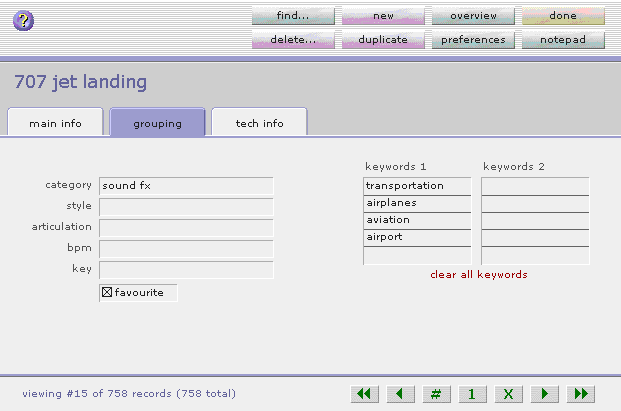
The technical screen is mostly useful if you are creating your own sounds. Keep a log of when and where a sample was recorded, who performed on what instrument, recording equipment, etc. Click the details button and further define individual samples that make up a multisampled key map, e.g. a grand piano. The sample size can be entered and seconds or bytes.
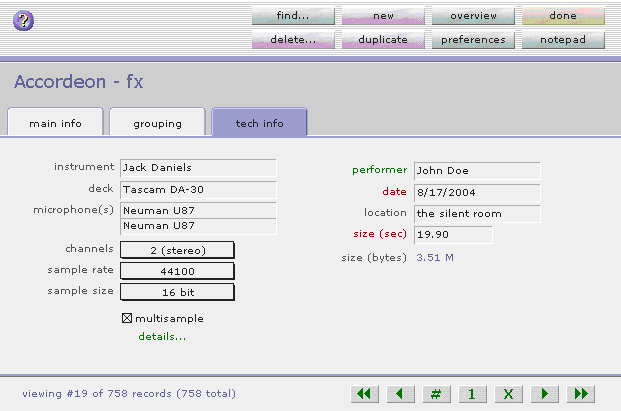
The overview displays a number of records at the same time. You can sort by various criteria, list your favorites at the top, group sounds by category, and instantly see the combined file size - perfect for preparing a CD ROM collection.
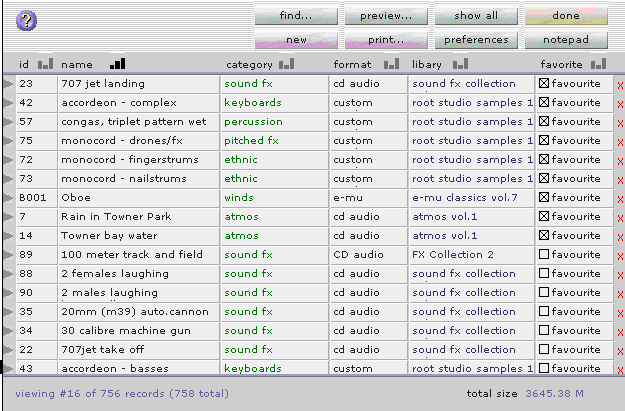

Clean Award from Softpedia
